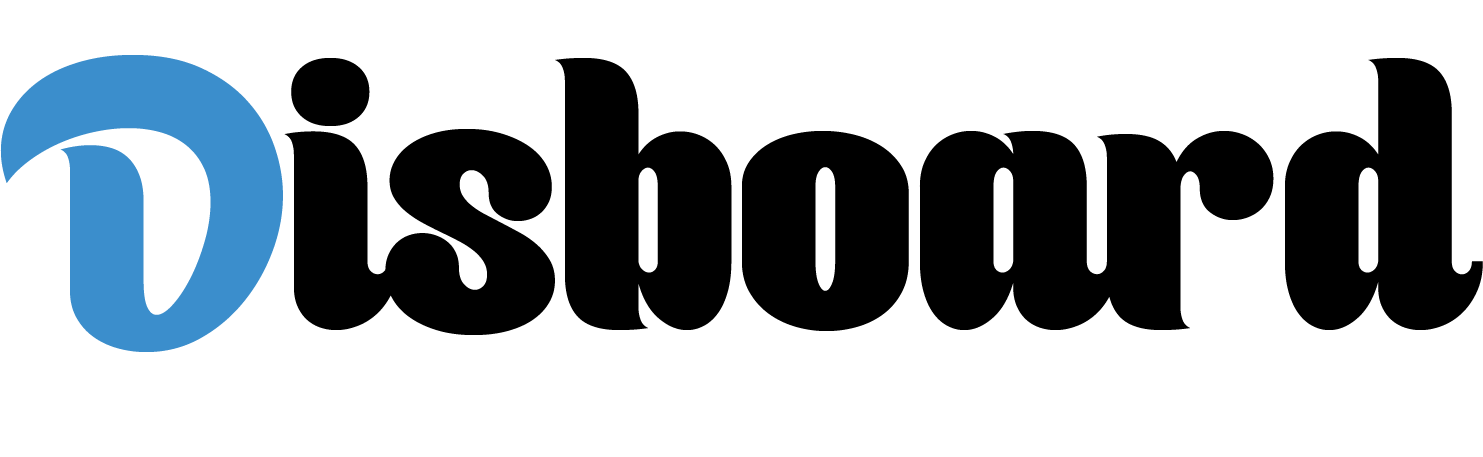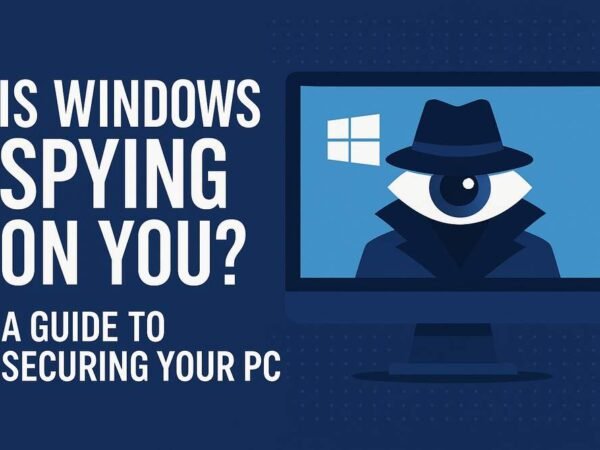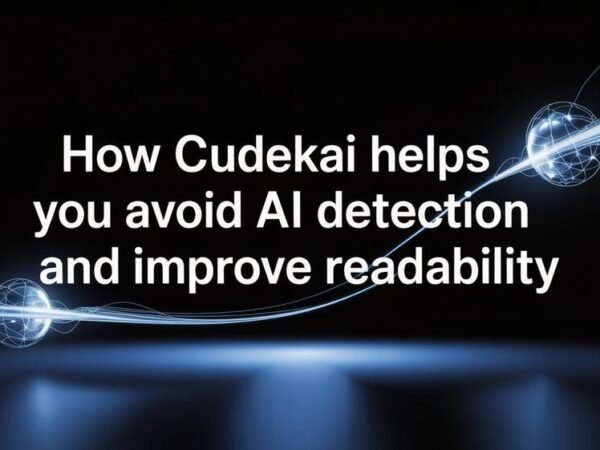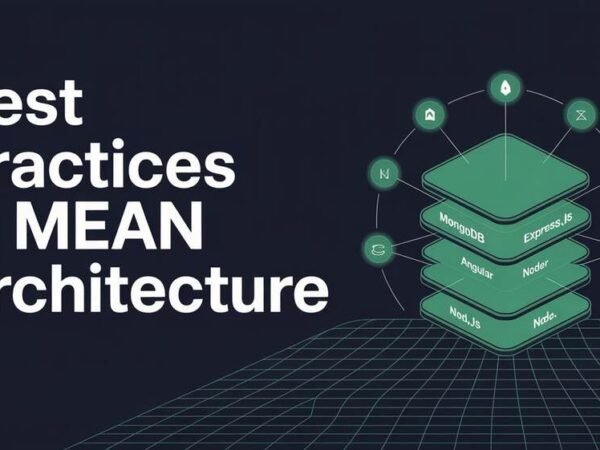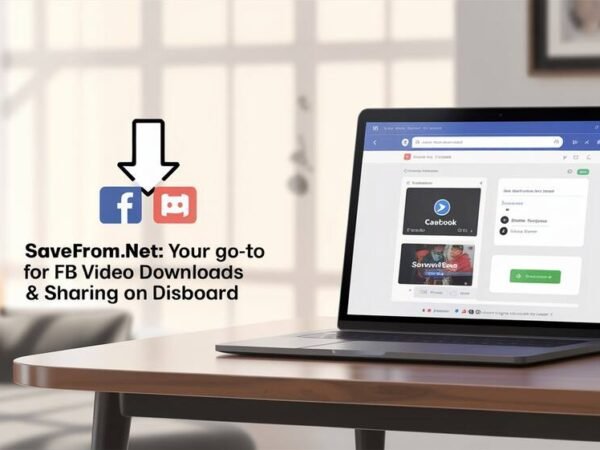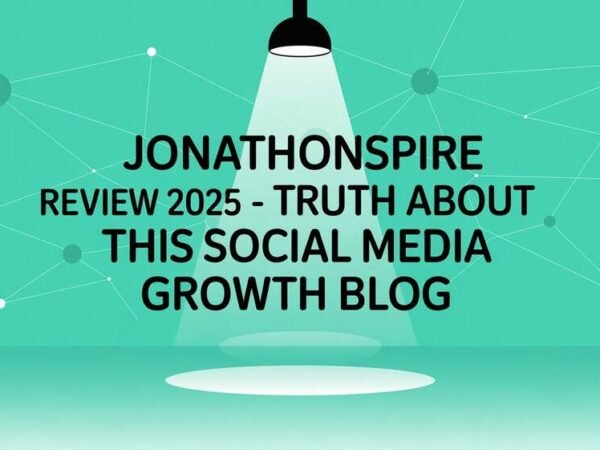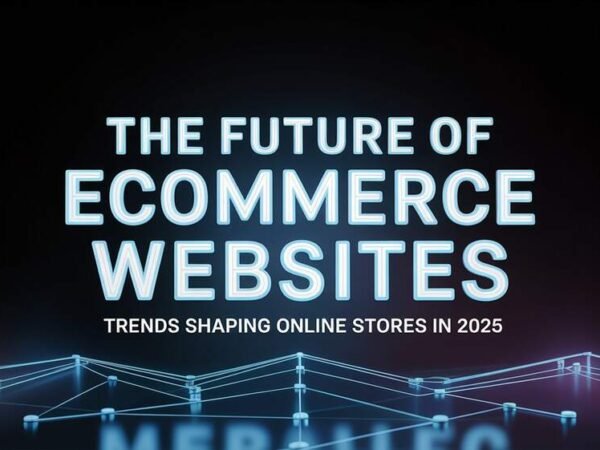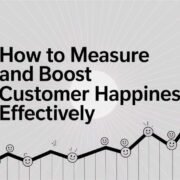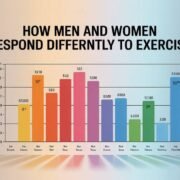As an iPhone user, you understand that iCloud storage is a savior for saving your phone’s data and keeping all your data, photos, and files in one safe place. But what happens when you get a notification that your device’s iCloud storage is full?
iPhone Cloud Storage automatically provides you with 5GB of free storage, which doesn’t seem sufficient initially, but if you behave rationally, you can efficiently manage with just those 5 GB.
However, even after you play it smart, you still encounter “Not Enough Storage” or “iCloud Storage is Almost Full” alerts and wonder what you need to do now.
Here is some good news: you don’t have to delete your special memories or essential documents. You can free up cloud space or use other cloud backup tools.
This blog will help you minimize your iCloud storage so you can manage your storage plan and stop paying for iCloud. See our six tips on how to clear cloud storage on iPhone:
How Do You Know Your iCloud Storage is Full?
Now, it’s time to check the eating space. This will allow you to figure out where you can free up space. The graphical analysis of the iPhone Cloud Storage overview will show what items are taking up more space.
How to Check Your iCloud Space
For iPhone, visit “Settings”> “your Apple ID”> “iCloud.” You will notice that iCloud storage is already used under storage. Move to “APPS USING ICLOUD“ and see what apps consume space on iCloud.
To see what holds the most space, go to “Manage Storage” under the Storage option. You will then discover the space used for each app or item. Figure out one or more applications that occupy most of the iCloud space.
How Do I Free Up Cloud Storage on My iPhone?
If you see your device running out of iCloud storage, your phone won’t be able to upload to iCloud, new pictures and videos won’t be backed up, and iCloud Photos and other iCloud apps won’t get updates across your devices.
You won’t be allowed to forward emails using your iCloud email address. How can you beat that? Here is how to clear iPhone cloud storage:
Method 1: Switch Off Some Apps Using Cloud Storage
Go to Settings > your Apple ID > iCloud, then scroll to APPS USING iCloud and select the green switch next to every app you don’t need to back up. Note that the app data will only be kept on this phone if you deactivate it.
Method 2: Remove Backups on All Other Devices
Swipe to the “iCloud” option, select “Manage Storage” and “Backups,” choose the device you are not using, and tap on “Delete Backup” and “Turn Off & Delete” separately.
Method 3: Upgrade iPhone Storage on iCloud Photos
Scroll down to “iCloud” and select “Photos” under APP USING iCloud, then pick “Optimise iPhone Storage.” iCloud Photos will backup your photos to cloud storage automatically. This option can replace full-resolution videos and pictures with smaller, device-sized versions.
Method 4: Upload Pictures to My Photo Stream
Go to “Photos,” select the green button to turn off iCloud Photo Library, and click the grey button beside “Upload to My Photo Stream.” This will free up space for future use.
Method 5: Clean Up the Mailbox
If you use iCloud as your primary email account, it can take up a lot of space. To clear space, head for the Apple Mail app and Inbox, slide left over an email, and select “Trash.” Then, go to the trash folder, click “Edit,” and select “Delete All.”
Method 6: Delete Unnecessary Messages
Go to your Message app, swipe the unnecessary messages from right to left, and select “Delete Message.” Don’t forget to remove the trash, or the removed items will remain.
Note: You can also erase conversations in a message by opening a particular message, clicking and holding a conversation, picking “More,” and deleting multiple conversations at once.
How to Choose the Best Cloud Storage for iPhone
iPhone users get cloud-based storage services built into iCloud Drive. However, 5 GB of space isn’t enough. Here are some key factors to consider when choosing the best cloud storage for your backup requirements:
Security
Safety and security are top priorities when selecting a cloud service. Evaluate the security features offered by each service provider to protect your data from breaches.
Performance
Performance is crucial. Several factors affect the functioning of a cloud service, including:
- Physical location
- Processing time
- Response time
- Bandwidth
- Latency
- RAM
- CPU
- Underlying storage
- Infrastructure
- Server and techniques to handle downtime
- Distance between the end-user
Cost
Cost is a critical factor. Most cloud services offer a free tier, allowing you to test if they meet your needs before committing to a paid plan. Try several options to find the best fit.
Top 3 Cloud Storage for iPhone & iPad in 2024
Here are some of the best cloud storage options for iPhones in 2024 based on security, features, and privacy:
TeraBox: The Largest Storage & Backup with No Charges
TeraBox allows users to share, manage, and store their data online. It’s user-friendly and offers 1 TB of free cloud storage, though the free plan has limited functionality.
Pricing:
- Monthly Premium: $3.49/month (auto-renew)
- Yearly Premium: $35.99/year (auto-renew)
PROS:
- 1 TB free cloud storage
- Affordable pricing
- Easy to use
- Good storage and file-sharing capabilities
CONS:
- Limited features in the free version
Sync.com: Great for iPhone and Teams
Sync.com has robust security, making it a protected option for files. It’s easy to set up and use but has limited customer support (email only).
Pricing:
- Solo Basic: $8/month
- Solo Professional: $20/month
- Teams Standard: $6/user/month
- Teams+ Unlimited: $15/user/month
PROS:
- Easy file restoration
- Great for corporations
- Easy file and folder sharing
- Strong security and compliance
CONS:
- Single-folder sync
- Basic interface options
pCloud: Exceptional Privacy Features
pCloud offers unrestricted free plan services and excellent privacy features, making it a great choice for storing pictures and videos. However, it lacks document editing and additional services.
Pricing:
- Premium 500GB: $199 (one-time payment)
- Premium Plus 2TB: $399 (one-time payment)
- Ultra 10TB: $1,190 (one-time payment)
PROS:
- 10 GB free storage
- Strong encryption for data protection
- User-friendly interface
- Great backup features
CONS:
- Limited features in the free version
Manage Your iPhone Cloud Storage With TeraBox
TeraBox offers free space with an intuitive dashboard and excellent features. You can use the same TeraBox account on Android, Windows, and iOS devices.
Key Features of TeraBox:
- Cost-effective:
Offers 1 TB of cloud storage for a lifetime, with no hidden fees. - Safe and Secure:
Files are protected with encryption, ensuring data security. - File Sharing Feature:
Share files easily with colleagues or store important documents securely. - Fast Download and Upload Speed:
TeraBox offers 4.7 MB/sec upload and download speeds, setting a high standard in the cloud storage market.
Final Thoughts
Using iPhone Cloud Storage wisely can help you overcome storage issues. However, if the data limit is exceeded, you must clear space or upgrade the storage plan.
Instead of upgrading, consider alternative cloud storage options like TeraBox. It’s a great choice for those looking for additional storage without the cost.
Do Read: 10 High-Impact Mailer Designs to Elevate Your Direct Mail Campaigns