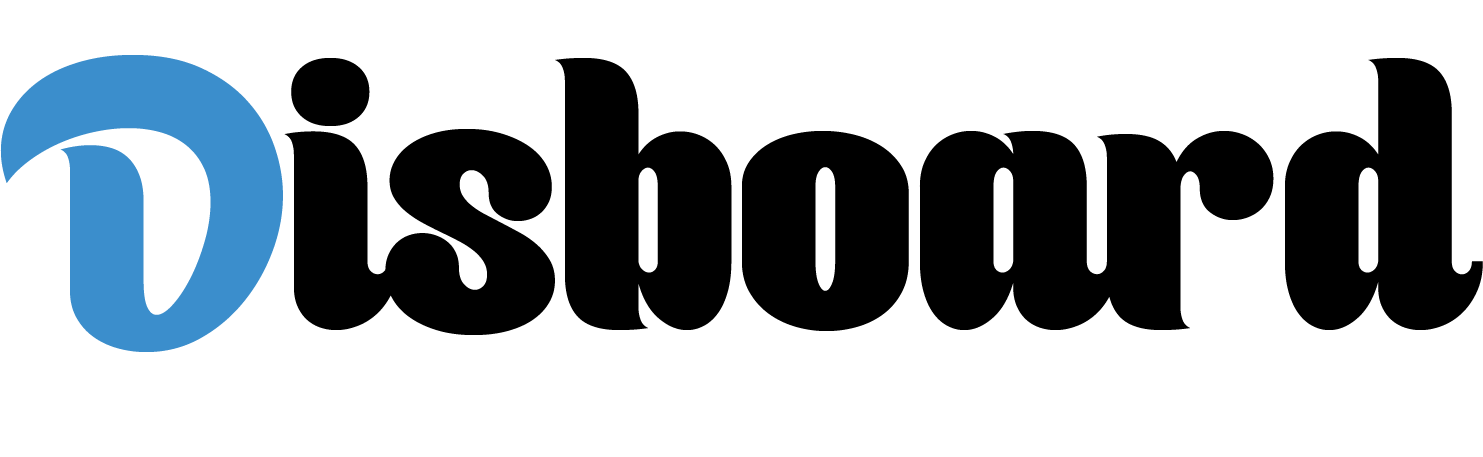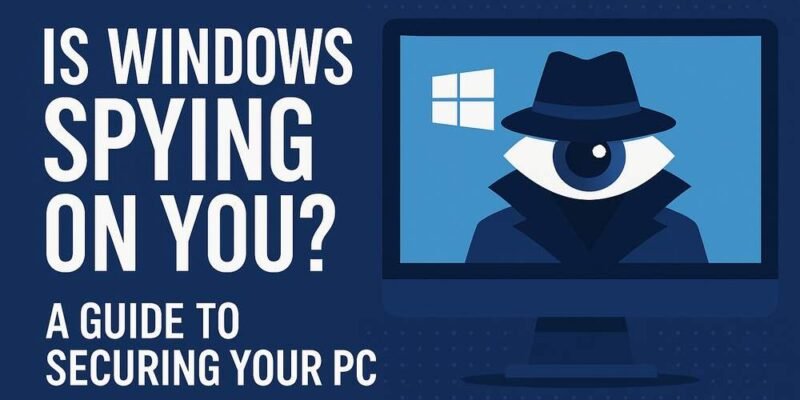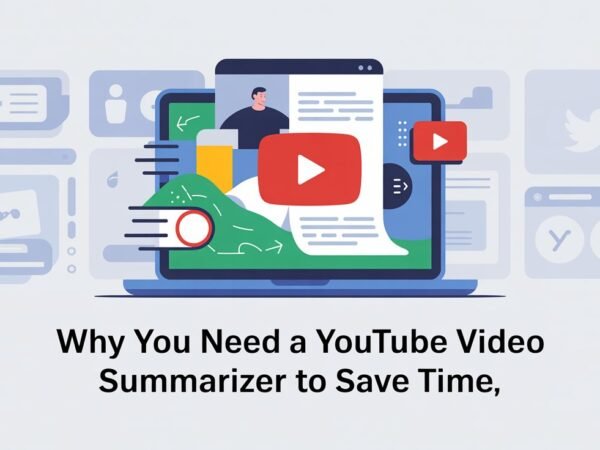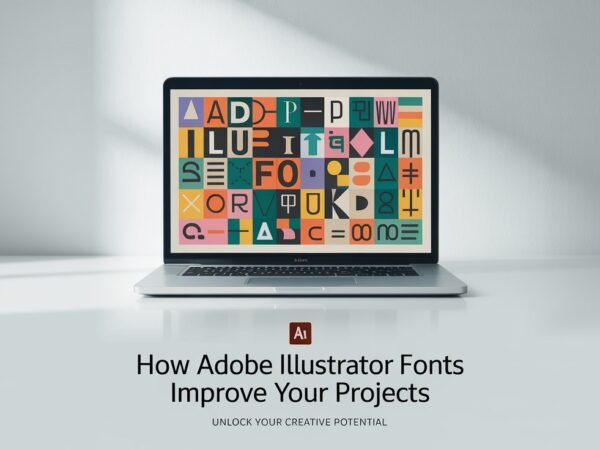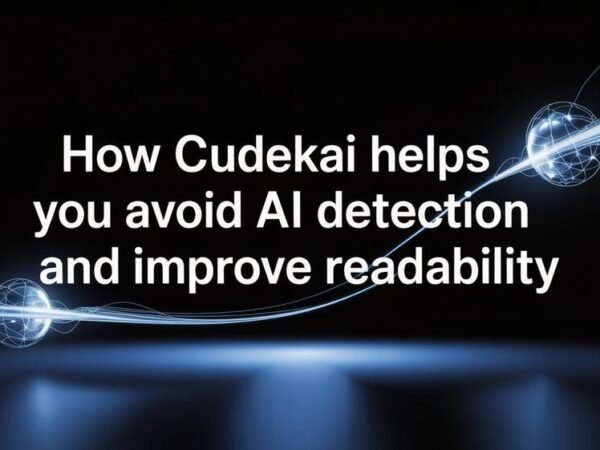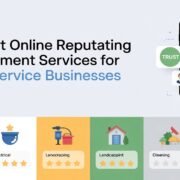In today’s digital age, where virtually everything we do is online, privacy is more of a concern than ever.
With companies collecting information at every turn, the question naturally arises: is even your operating system – Microsoft Windows – spying on you more than they like to let on?
Although Windows offers an accessible experience and a fantastic suite of built-in tools, many have raised concerns about its data collection practices.
But is Windows truly spying on you? And if so, how can you even reclaim your digital privacy? This article cuts through the myths and offers a straightforward guide to safeguarding your PC.
Data Collection: Convenience vs. Control
Microsoft introduced its telemetry services with Windows 10 and carried them forward into Windows 11.
These services collect diagnostic and usage data, aiming to improve system performance and user experience.
Although some data helps with fixing bugs and tweaking features, much of it is sent back to Microsoft servers by default – without the explicit, conscious consent of users.
By default, Windows collects:
- Your device’s location
- Your typing and inking habits (used to customize spelling suggestions)
- Application usage data
- Voice commands and Cortana interactions
- Search queries entered via the Start Menu or Edge
It should be noted that while you can opt out of or limit much of this monitoring, some diagnostic information cannot be entirely turned off unless you’re using enterprise versions of Windows.
Key Areas to Audit
If you care about privacy, here are some key areas on Windows that should be reviewed and configured:
Privacy Settings
Navigate to Settings > Privacy & Security to see the complete list of permissions. There, you can restrict access to your microphone, camera, and location for most apps.
You can also turn off personalized ads and restrict diagnostic data to the absolute minimum.
Telemetry Data
Under Diagnostics & Feedback, you can find the option to limit data collection.
While Microsoft removed the “Basic” telemetry level from Windows 11 Home and Pro, you can still switch off personalized experiences and feedback requests.
Background Apps
Background apps can be a drain on system resources and may collect data unnecessarily.
Go to Apps > Installed apps and manage which apps are allowed to run in the background. Disabling them when not in use can also make your computer run more efficiently.
Cortana and Voice Typing
If you don’t use Cortana, it’s best to turn it off. Likewise, voice typing and speech recognition can be turned off to prevent your voice data from being uploaded and analyzed.
Use of a VPN
A reliable VPN encrypts your web traffic and masks your IP address, making it far more difficult for third parties to track your activity.
Choosing a good VPN app for Windows can make a significant difference to your online privacy. Look for features such as a no-logs policy, kill switch, and DNS leak protection.
More Tools for Privacy
Even with these settings adjusted, your internet behavior can still be monitored by ISPs, advertisers, and potentially malicious actors. This is where privacy-enhancing tools come in.
Browser Preferences and Add-ons
Switch to privacy-conscious browsers such as Mozilla Firefox or Brave. Install extensions like uBlock Origin and Privacy Badger to block tracking scripts and intrusive ads.
Anti-Tracking Software
Programs such as O&O ShutUp10++ provide advanced privacy controls that are not readily accessible via standard Windows settings.
These tools can turn off telemetry, ads, and other intrusive features with just a couple of clicks.
Staying Informed
Education is your best defense against unwanted surveillance. Stay up to date with Microsoft’s policy changes and release notes.
The company occasionally adjusts what data it collects and how it does so, especially with new updates. Keeping informed ensures you can decide whether to opt in or out of new features.
The Bottom Line
So, is Windows spying on you? Technically, yes – to an extent. However, it’s not necessarily sinister surveillance; instead, it’s part of a broader trend in which convenience comes at the expense of user data.
The good news is that you don’t have to accept this by default. With the correct settings, tools, and knowledge, you can reclaim much of your digital privacy.
The key is not to panic but to act. Review your settings, install protective tools, and stay vigilant. In a world where data is more valuable than gold, your privacy is most certainly worth protecting!
Do Read: Xannytech.net – The Future of Digital Innovation & Tech Guides