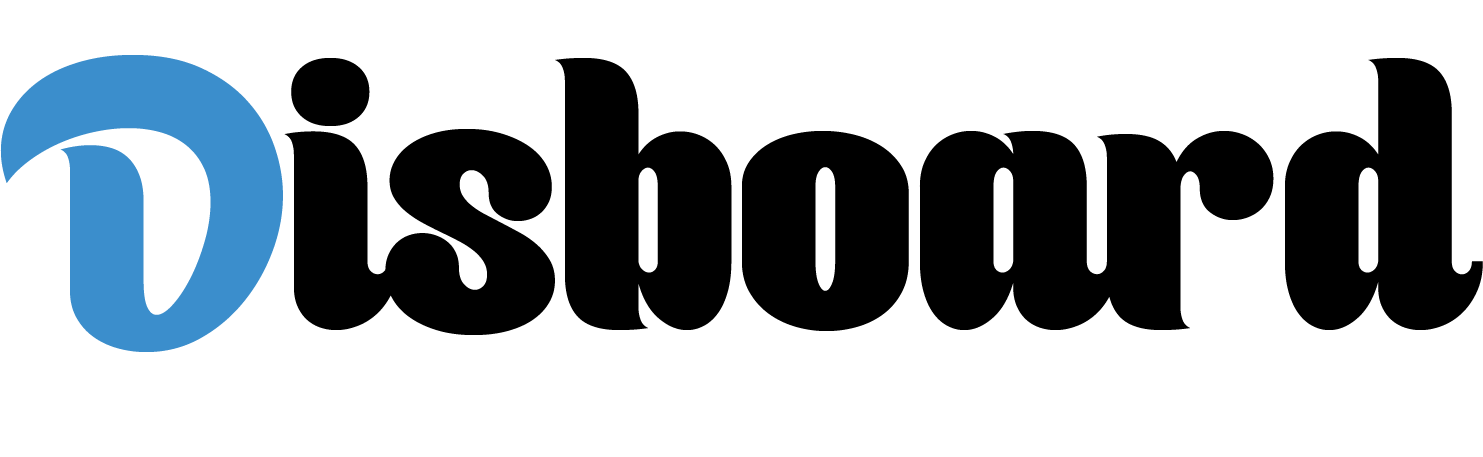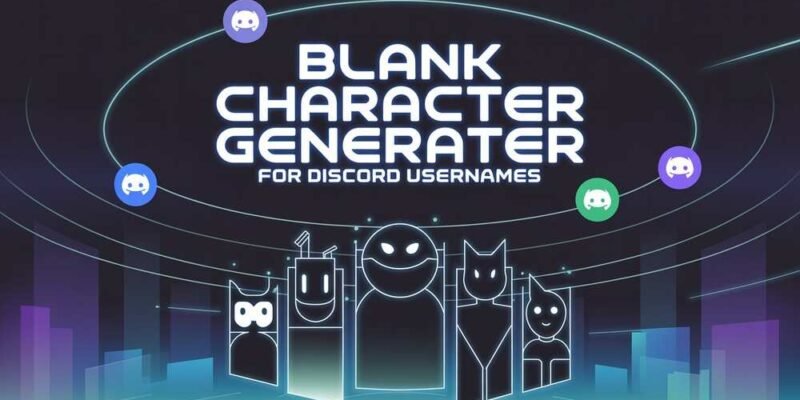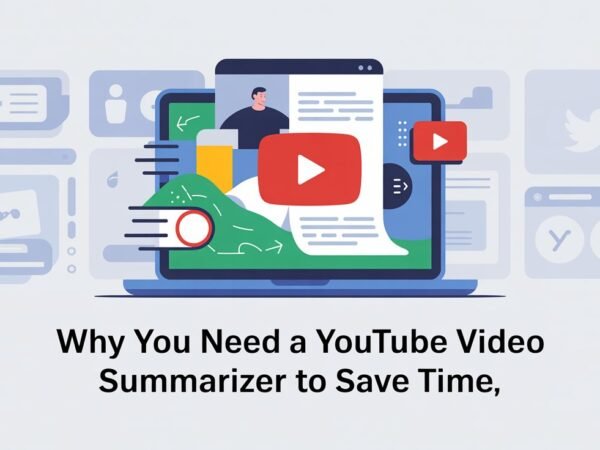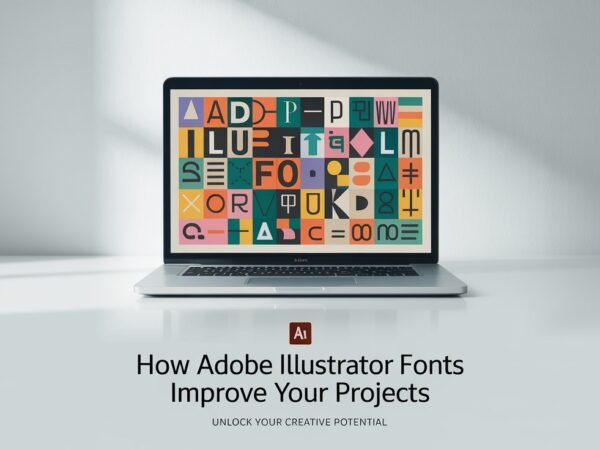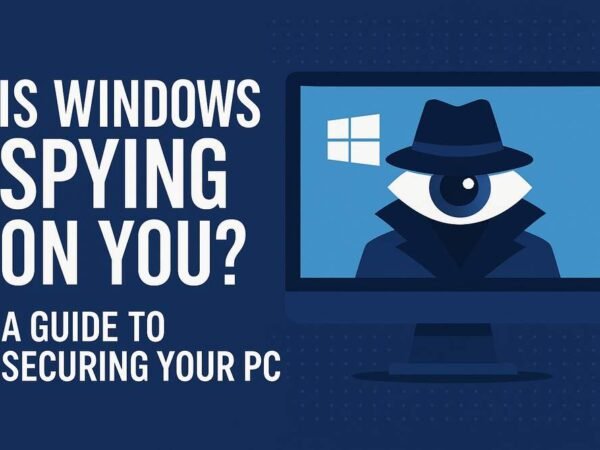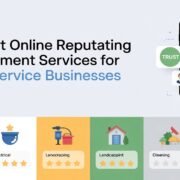Want a mysterious or clean look on Discord? A blank character in your Discord username can help you stand out or stay anonymous. A blank character generator can easily hide your name or add a stylish invisible touch. Whether going for a sleek minimalist profile or trying to add an air of mystery, this method gives you a clever edge.
In this guide, you’ll learn how to generate and use blank characters for Discord usernames step by step. It’s simple, quick, and can be done without technical expertise. Once you’ve tried it, you’ll find many ways to apply it creatively.
What Is a Blank Character?
A blank character is a special Unicode symbol that looks like a space but is still technically a text character. Discord treats it as valid input, making it ideal for:
- Hiding usernames
- Creating invisible nicknames
- Spacing without showing any visible character
- Faking a space where it would otherwise not be allowed
Familiar blank characters include:
- Zero Width Space (U+200B)
- Braille Blank Space (U+2800)
- Non-Breaking Space (U+00A0)
These invisible but functional characters enable users to create unique formatting tricks in text fields.
Why Use a Blank Character in Discord?
There are several creative reasons to use a blank character:
- Anonymity: Hide your username or nickname
- Trolling or fun: Send blank messages or confuse friends
- Aesthetic: Keep your profile minimal and clean
- Cloning: Use the same name as others with invisible characters
- Creative formatting: Align or separate text elements in unique ways
The ability to customize your display without visible input gives your identity a novel flair, especially on shared servers.
How to Use a Blank Character Generator
Step 1: Visit a Reliable Generator
This website offers a free and instant blank character generator. Many tools are available online and typically work in your browser without needing to install anything.
Step 2: Click “Copy” to Get the Character
Press the “Copy Invisible Text” button. The character will not appear on your screen, but it will be copied to your clipboard. You can then paste it wherever text input is allowed.
Step 3: Change Your Username on Discord
- Open Discord
- Go to User Settings > Edit Username
- Paste the copied character in the username or nickname field
- Enter your password and save changes
Now you’ll have a blank or partially blank name on Discord! It’s a quick process, and you can reverse it anytime by editing your profile again.
Can You Use Only a Blank Username?
Discord usually requires at least one visible character in usernames, but you can:
- Combine blank characters with punctuation (e.g., ⠀. or _)
- Use a blank nickname in a specific server if allowed by the admin
- Add multiple invisible characters to simulate a longer blank space
Remember, server-specific nicknames offer more flexibility than your global Discord tag.
Bonus: Use Blank Text in Messages Too
The same blank characters also work in:
- Direct Messages (DMs)
- Server chats
- Status messages
- Custom command responses (in bots)
You can paste a blank character to send an empty message and surprise your friends! This is particularly effective in text-heavy conversations where a sudden blank input stands out.
Final Thoughts
Using a blank character generator for Discord usernames is a fun and easy trick. You can copy invisible characters and paste them directly into your Discord profile or chats with the tools. This trick lets you experiment with anonymity, minimalism, or light-hearted fun with friends. Try it out and give your account a clean, unique look today!
Do Read: Machine Learning vs. Data Science: What’s the Difference?